How to change password
When a new mailbox is created (by the domain administrator), a password is also assigned.
This password can be changed by the user himself via Webmail, using a simple procedure.
To change and use a new password, simply click on ‘Settings’, then on ‘Account’, on ‘Change Password’: enter the old password in the first field, then enter the new password twice (the second time for confirmation) and finally click ‘Save’.
As you type in your new password, the area on the right will be coloured: the colour indicates the level of complexity and reliability of the password you are typing in.
It is imperative that the colour turns green.
After saving, a message will briefly appear: if everything went well, the message is in green and says ‘Password saved’, if something went wrong, the message will be in red.
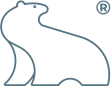
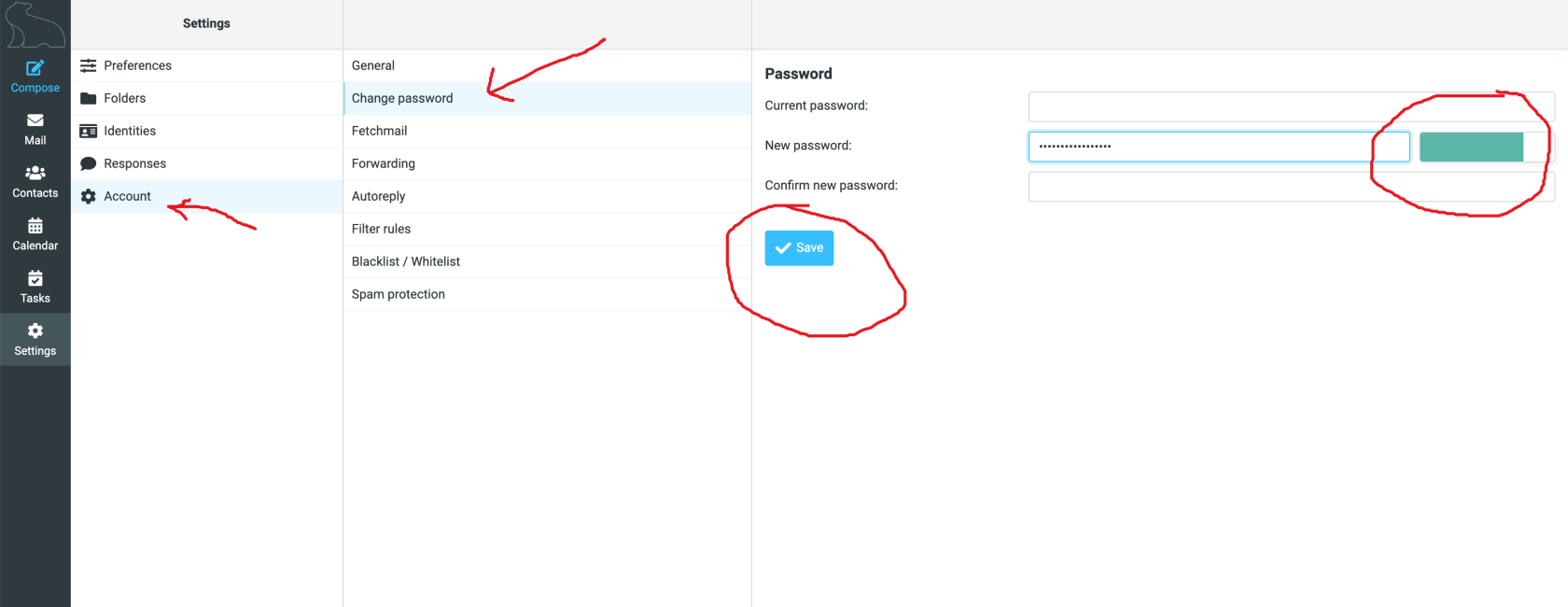
No Comments