iPhone configuration (IMAP)
Tap on "Settings", then on "Mail"
Tap on "Accounts"
Tap on "Add Account"
Tap on "Other"
Tap on "Add Mail Account"
Insert your name, the email address you want to configure and password, then tap on "Next", at right top corner
Complete all fields: the email address you want to configure, the incoming mail server (imap.whiteready.com), username and password.
Do the same on the outgoing mail server (which is smtp.whiteready.com), again entering the username and password
Save configurazione with tap on "Next", at right top corner.
Other settings
Outgoing mail server
Tap on "Outgoing mail server" -> SMTP, then tap on "PRIMARY SERVER"
Set hostname (smtp.whiteready.com), username (the same of incoming mail server) and the password, set "On" the SSL flag, check if Server Port is 665.
Tap on "Done", on the right top corner.
At the bottom of this page, you see another button: "Advanced". Tap on.
Account settings Advanced
The part that interests us is the one marked in red
Set ‘Use SSL’ to ‘Active’.
Check that the server port is 993.
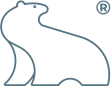
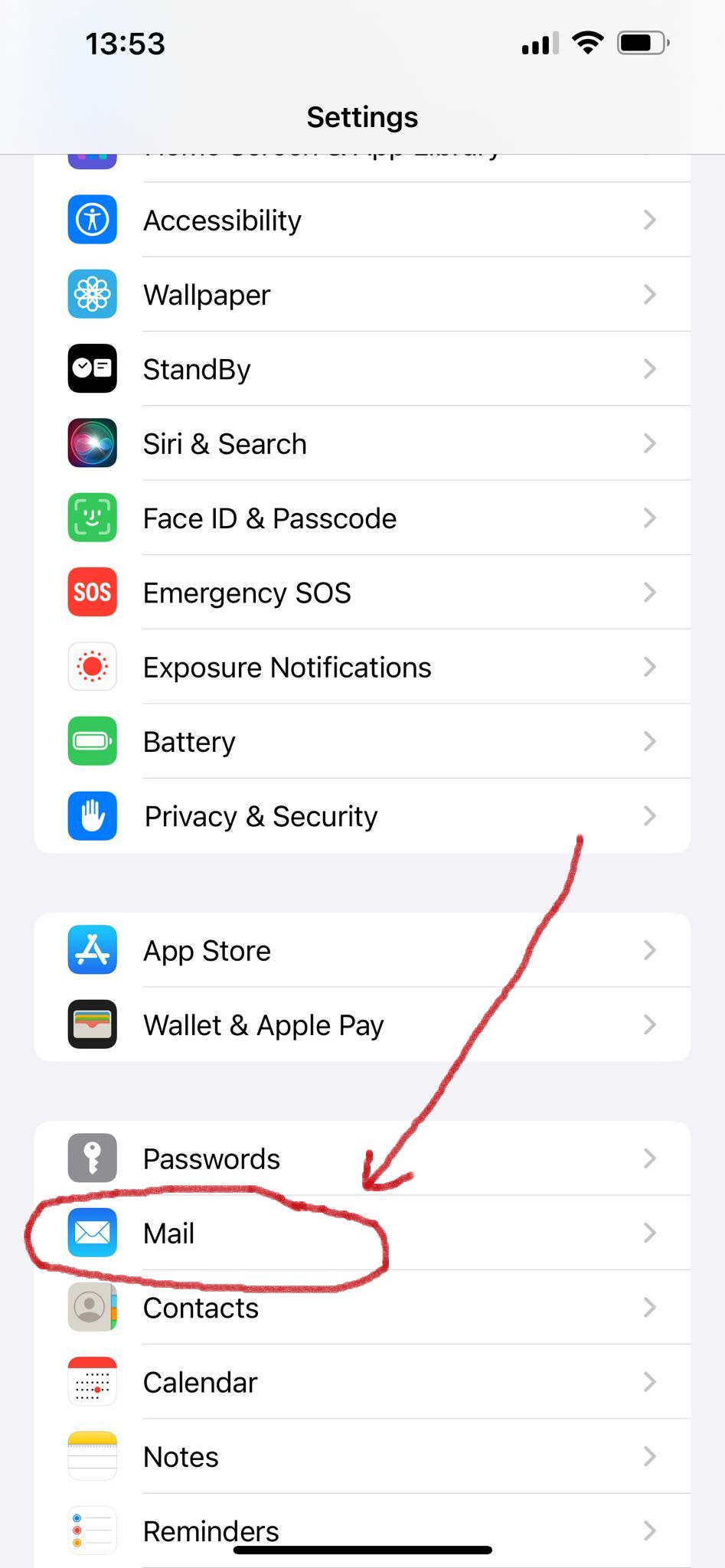
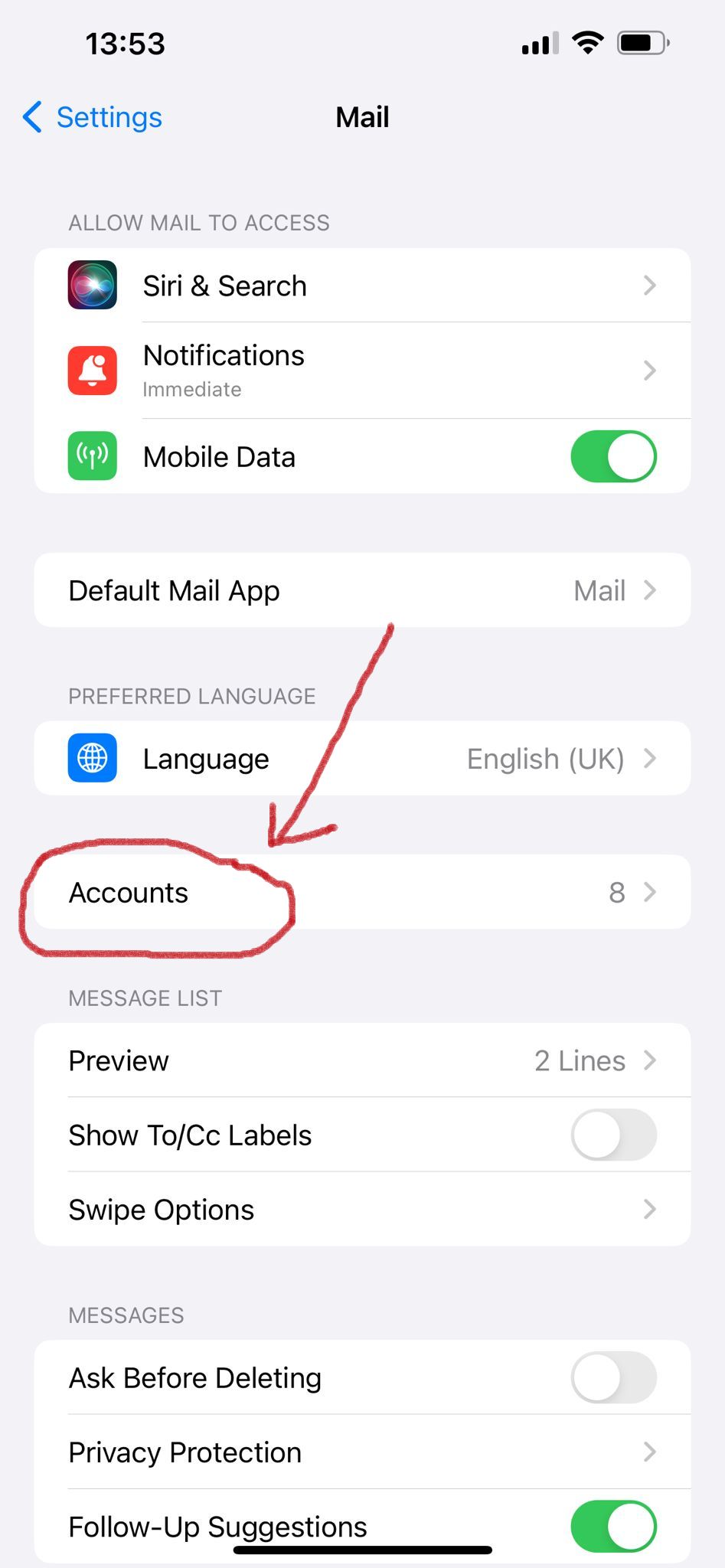
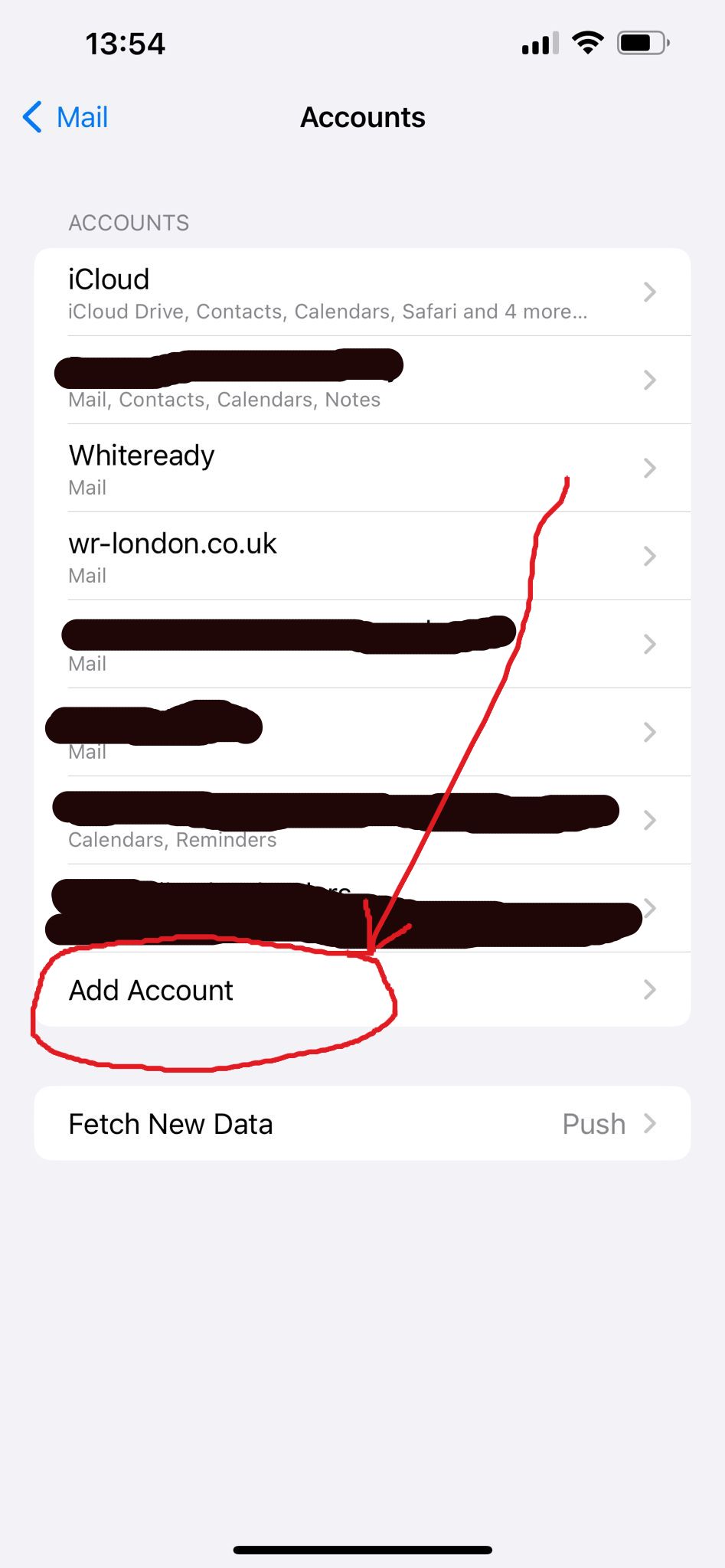
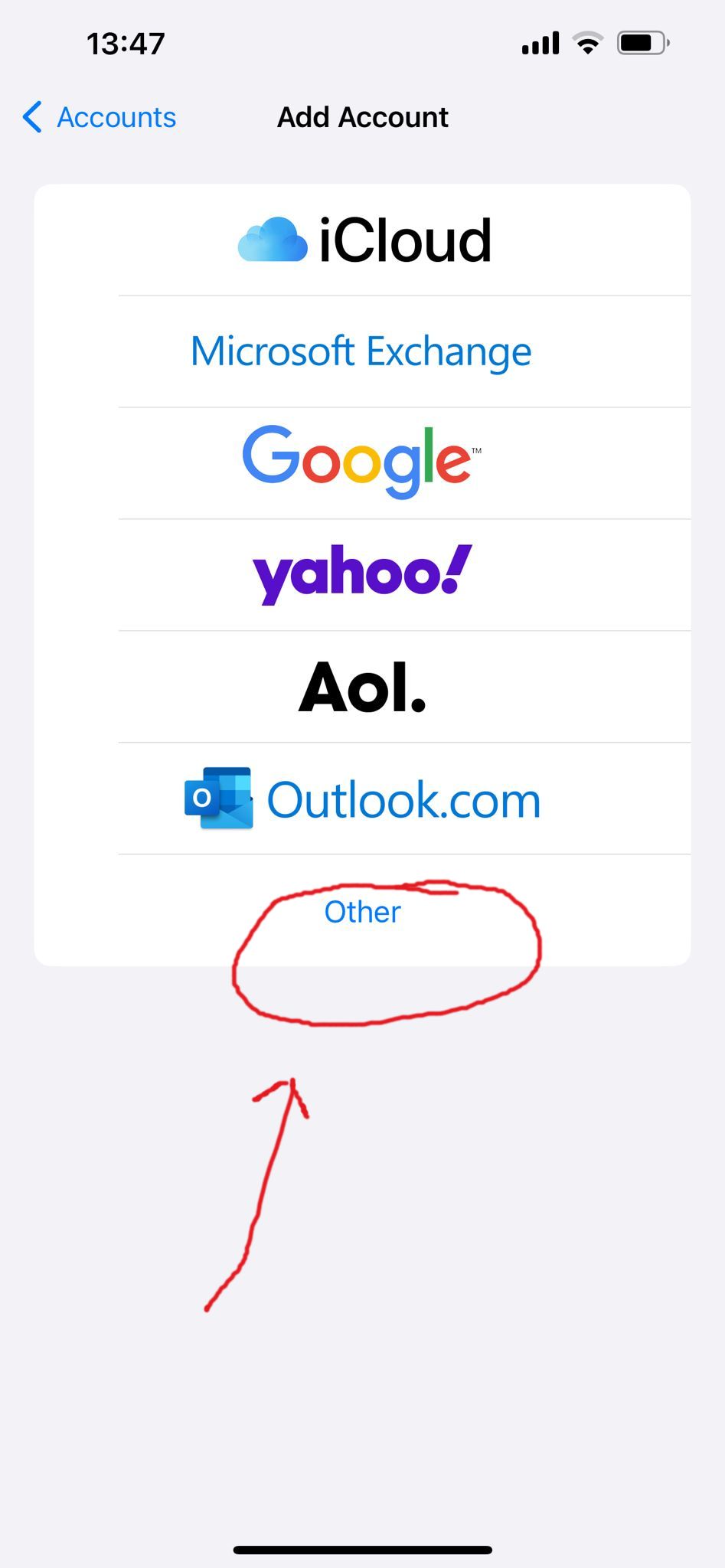
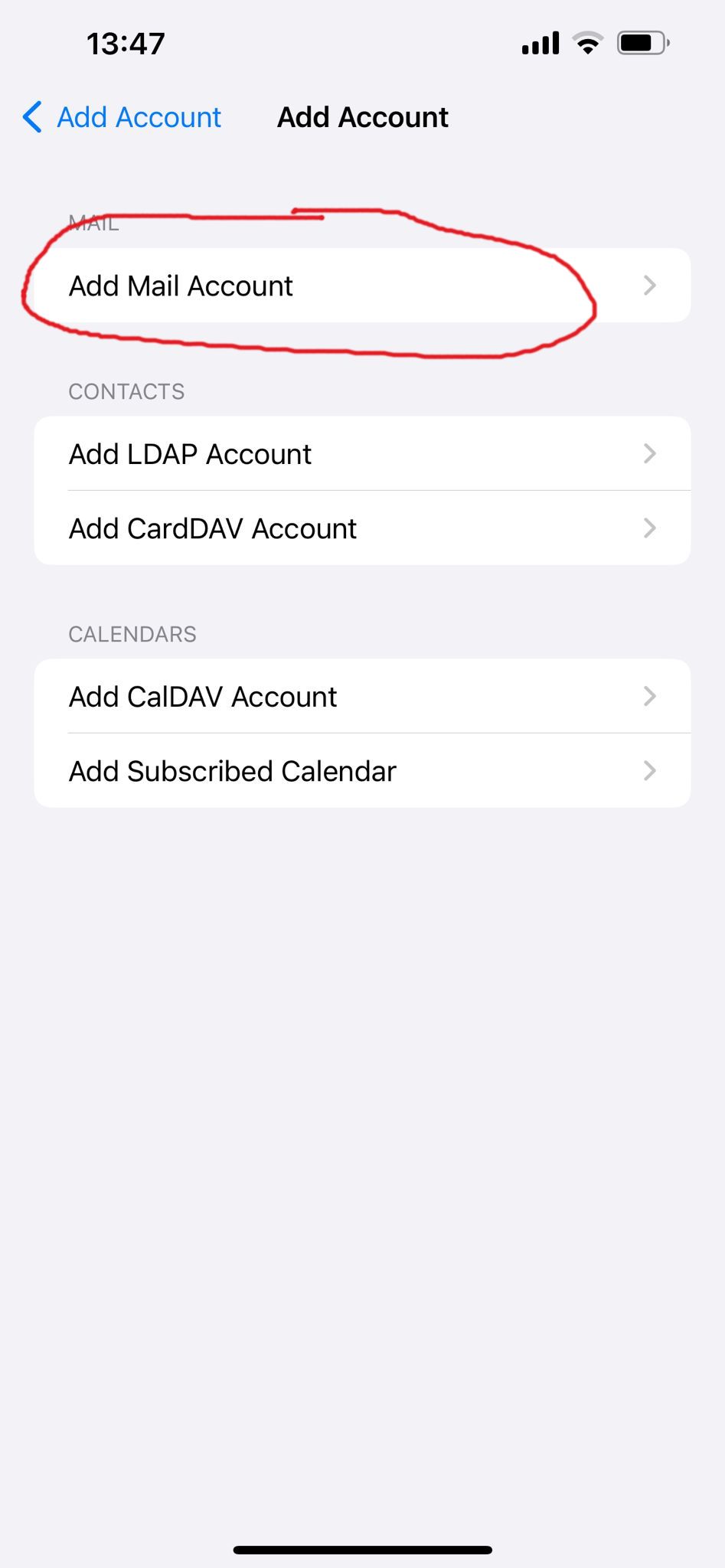
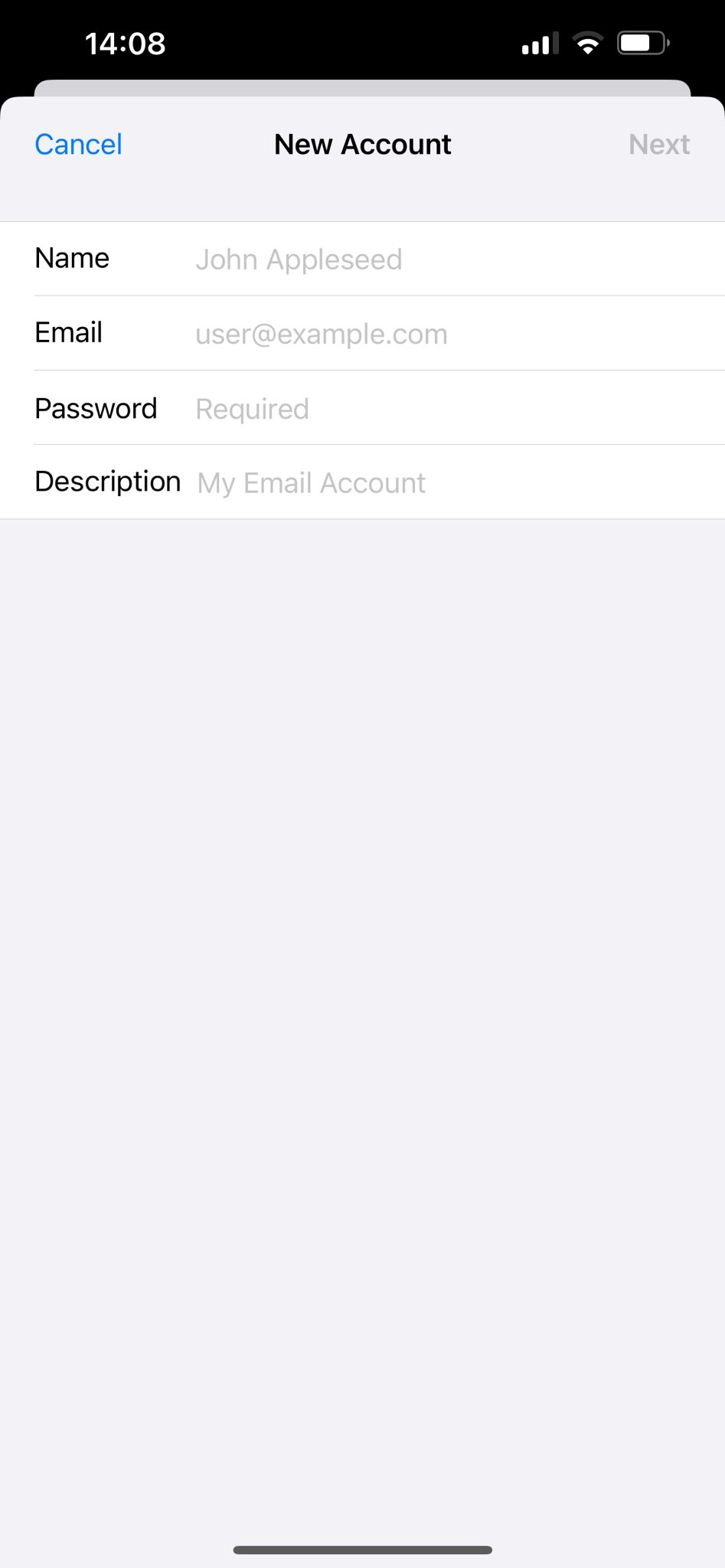
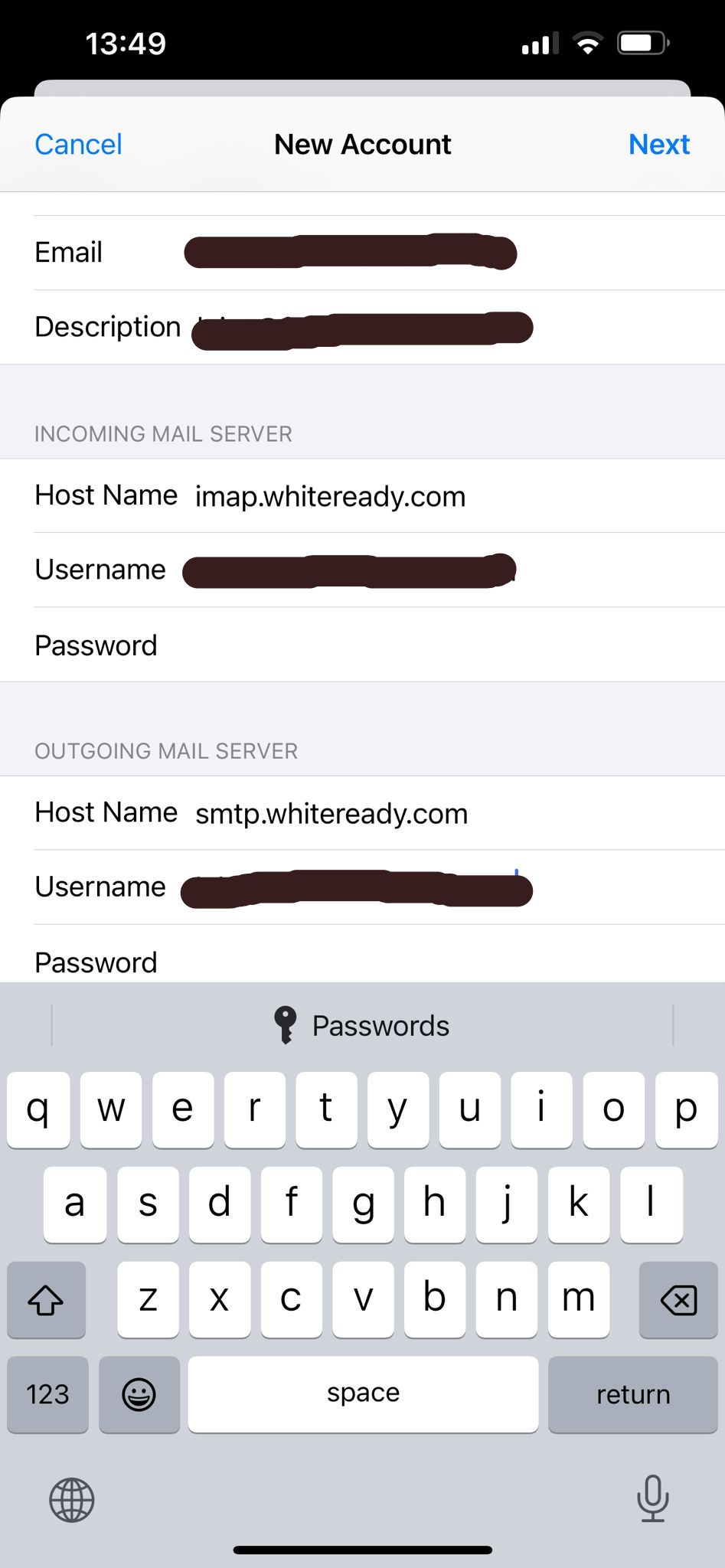
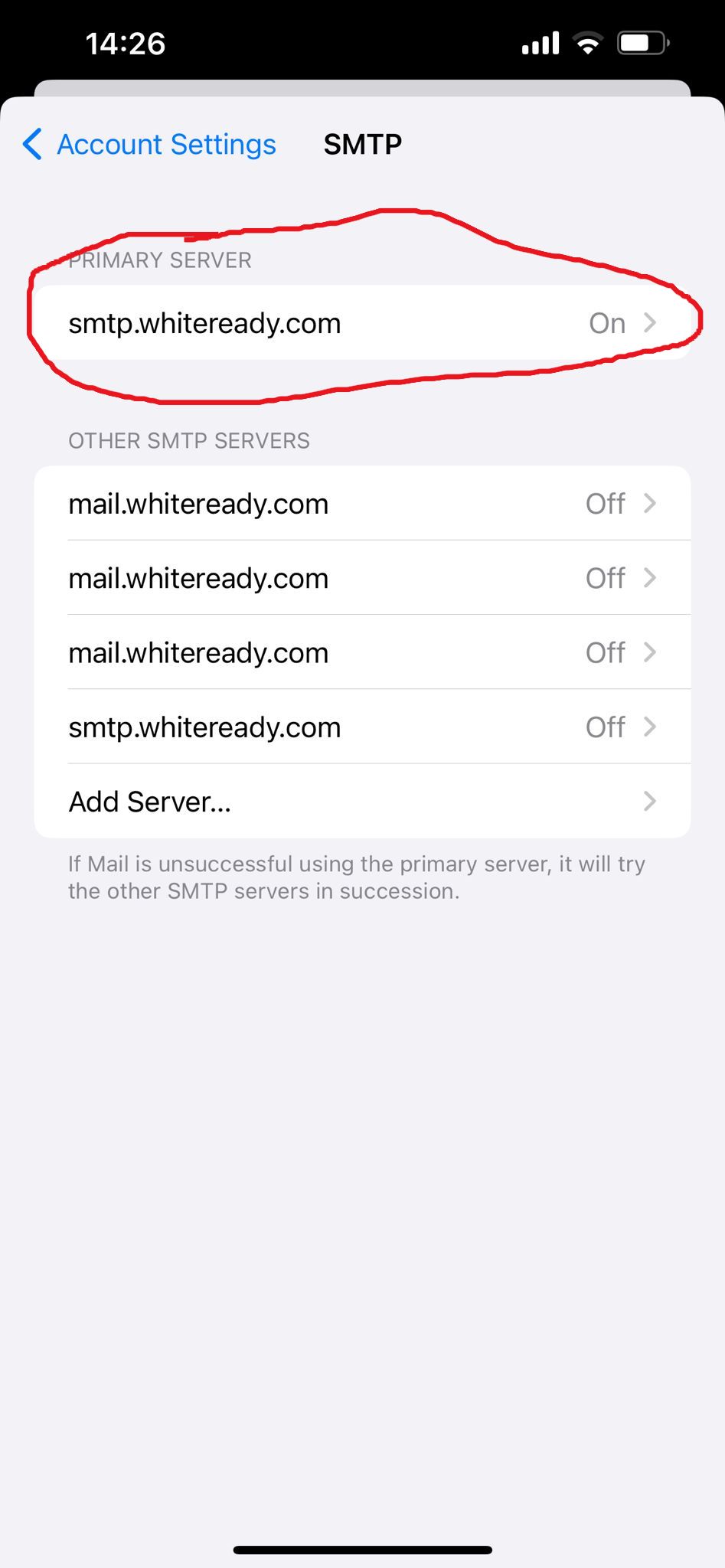
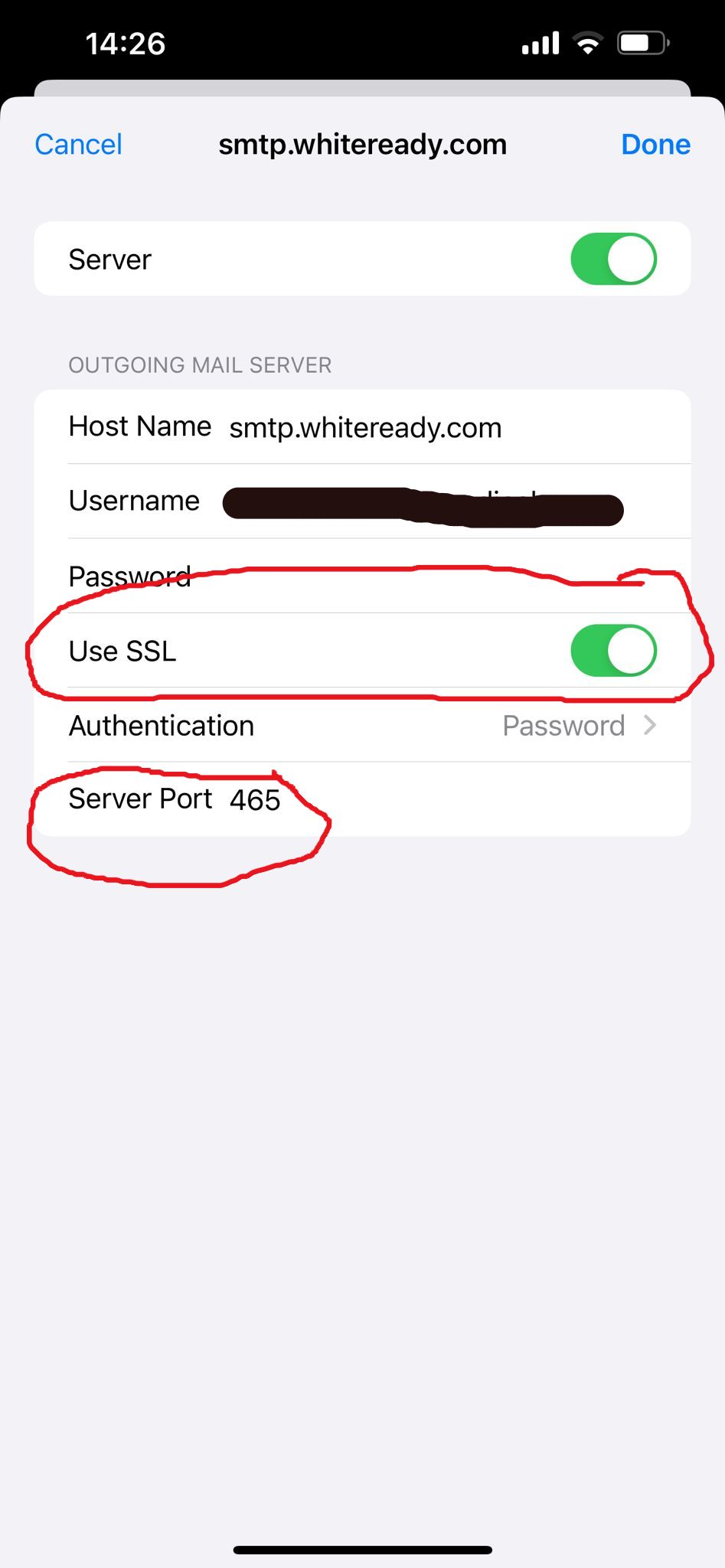
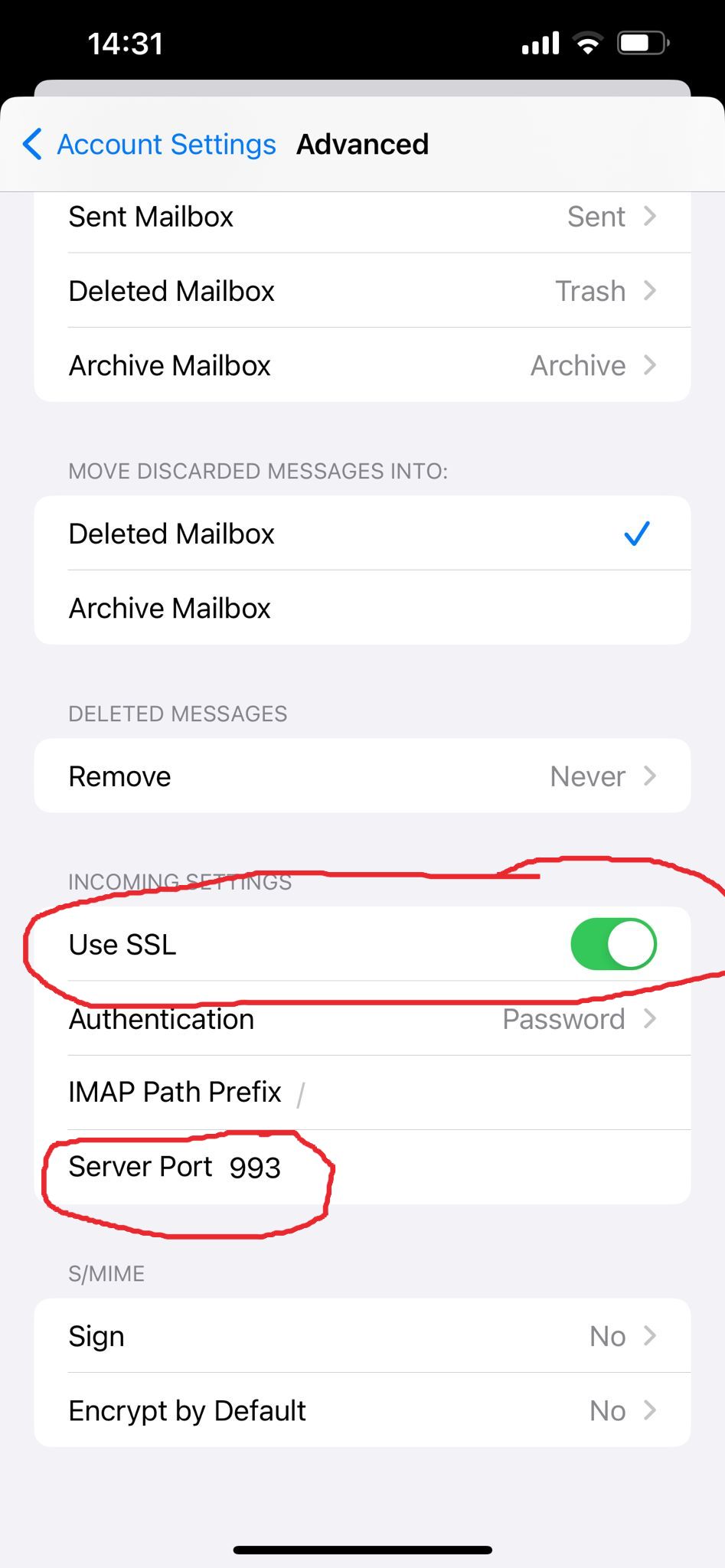
No Comments